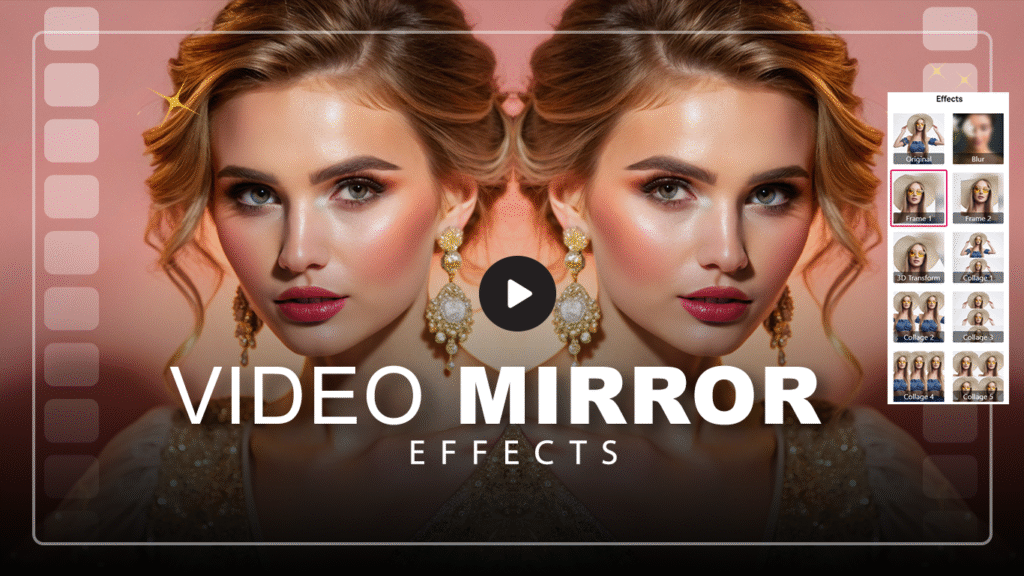Create a unique variation in your images with more than 22+ mirror effects to redefine the way you adorn yourself in personal photos. Make a stunning and bold statement with magnificent effects through the easy-to-use save and share features on your Windows device.
Mirror Photo Edit Collage offers over 22 dynamic mirror effects for creating cool images, along with multiple filters such as artistic, sepia, negative, etc. The app also provides over 100 stickers to choose from and add to your images. Users can apply cool text designs and classy patterns, and there’s a Crop tool for easy image cropping, as well as a rotation button to adjust the image orientation.
Mirror Photo Edit Collage is a lightweight application that won’t consume much space on your devices. It boasts an intuitive design and user interface with elegant shapes and blurred background designs. Instant sharing on social networking platforms makes it a more social app, allowing you to share your work with friends and family. The app supports resizable collages of 2, 3, 4, and 5 grids, as well as free-form collages. Pick the layout that suits you best, choose photos from your gallery or capture them with the inbuilt camera, and see them laid out in a cool collage. Easily resize the grid to meet your needs.
Combined with basic functionality and powerful features, this app fulfills all your requirements for a photo editor. Free-to-use functions allow users to take advantage of the well-polished features of the app to revolutionize mobile photography. Control the opacity and blur levels of your images to make them more realistic and natural. You can also adjust mirror photos within impressive frames, shapes, and text patterns.
Collages help you keep multiple images in one place, creating a lovely and astonishing display in different columns and beautiful patterns. The Collage feature in our application is designed to help you beautify your images.
Step 1: Launch the Application
After installing the application on your PC or laptop, open it. On the main screen, you’ll see several options: Mirror Effect, Photo Collage, Shape Collage, and Video Mirror.
Step 2: Select the Video Mirror Option
Click on the Video Mirror option to start editing a video.

Step 3: Import Your Video
After selecting Video Mirror, choose a video from your system gallery. The selected video will appear in the editing window, ready for trimming or adjustment.
Step 4: Trim Your Video
Use the orange trimming bar located below the video preview to cut unwanted sections.
Drag the handles on both sides to set your start and end points.
You can also use the playback controls to preview your selection and fine-tune the cut.
Step 5: Add More Clips (Optional)
If you want to include additional clips, click the Add Video button in the top-right corner. Select another video from your system gallery, and it will be added to your project.
Step 6: Proceed to the Next Step
Once you’re satisfied with your trimming and video selection, click the Next button in the top-right corner. This will take you to the next stage of the editing process, where you can apply mirror effects, filters, or other enhancements.