Create a unique variation in your images with more than 22+ mirror effects to define a new way of adorning yourself in personal photos.
Make a stunning and bold definition of images with magnificent effects using the save and share features online on your Windows device.
Mirror Photo Edit Collage offers more than 22+ dynamic mirror effects for creating cool images, along with multiple filters and effects such as artistic, sepia, negative, etc. The app provides over 100+ stickers to choose from and add to your images. Users can apply cool text designs and classy patterns, utilize a Crop tool for easy cropping, and a rotation button to rotate images. Mirror Photo Edit Collage is a lightweight application that won’t consume much space on your devices. With an intuitive design and user interface featuring elegant shapes and blurred background designs, it offers instant sharing on social networking platforms, making it a more social app where you can share your work with friends and family. It supports resizable collages of 2, 3, 4, and 5 grids, and free-form collages are also available. Choose the layout that suits you best, pick photos from your gallery or capture them using the inbuilt camera, and see them laid out in a cool collage. Just drag the grid left, right, top, or bottom to resize it as per your needs.
Combined with basic functionality and powerful features, this app fulfills all your requirements from a photo editor application. Free-to-use functions allow users to take advantage of well-polished features to revolutionize mobile photography. Control the opacity and blur levels of your images to make them more realistic and natural. Adjust mirror photos in impressive frames, shapes, and text patterns.
Mirror image is just another milestone in the editing world. A duplicate of your beautiful, astounding, aesthetically pleasing self is more than what you would want in your photo. Well, here we are with an enriching application with this sole feature to make your photos the best of all.
Step 1: Open the App and Select a Feature
After installing the application on your PC or laptop, launch it. You’ll see several options on the home screen such as Mirror Effect, Free Collage, Photo Collage, Shape Collage, and Video Mirror.
- Click on Mirror Effect to start. Choose an image from your system gallery, then select your preferred crop ratio. The app provides various preset ratios suitable for different social media platforms. Pick one that fits your purpose. You can also flip or rotate the image as needed. Once you’re happy with the adjustments, click Crop & Next to continue.
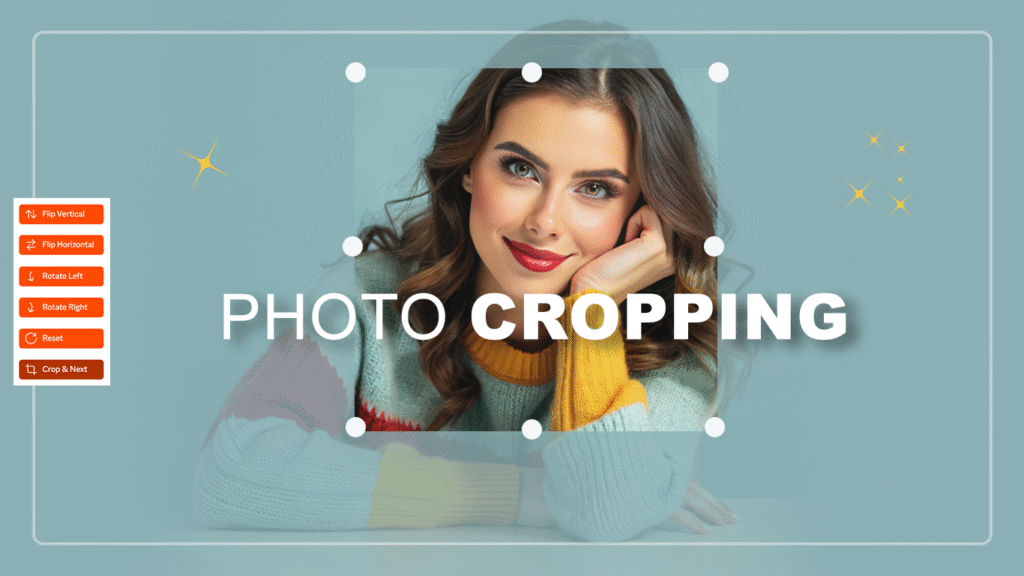
Step 2: Apply a Mirror Collage
From the left-side toolbar, select Mirror Collage. You’ll find multiple mirror layouts that let you duplicate or reflect your photo in creative ways. Choose one that fits your style. You can adjust the spacing, angle, and reflection direction to get the perfect look.

Step 3: Use Filters
Next, click on Filters from the toolbar. You can browse through various color tones and effects to enhance your photo. Try different filters until you find one that complements your image. Adjust the filter intensity using the slider for a subtle or bold finish.

Step 4: Add Shapes
Select Shapes to overlay geometric designs or decorative outlines onto your photo. You can change the size, color, and opacity of these shapes. This feature is useful if you want to add visual interest or highlight a particular area in your image.
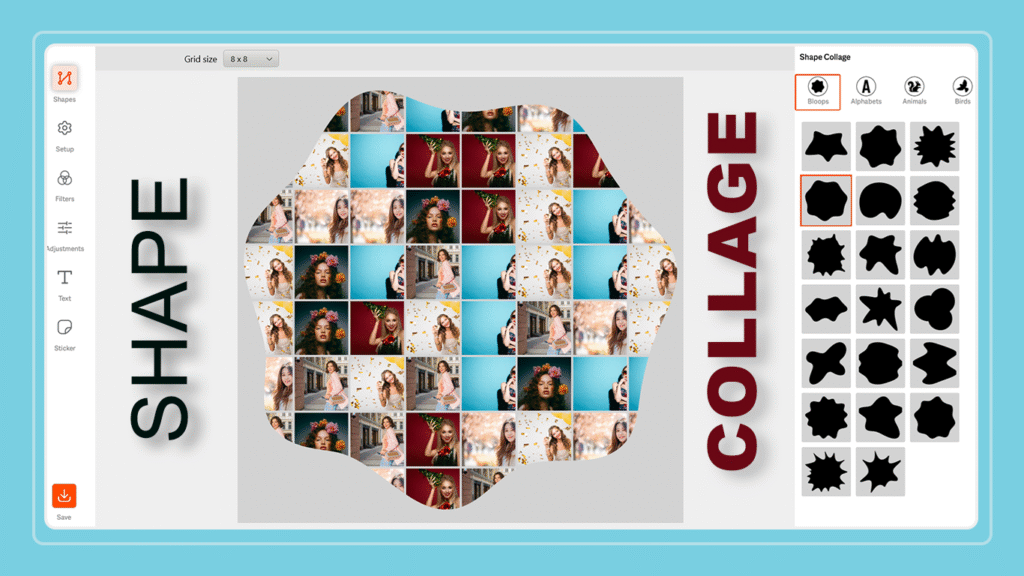
Step 5: Apply Frames
Click on Frames to give your photo a clean or creative border. The app offers several frame styles—simple, classic, and themed. Choose one that fits your photo’s tone. Adjust the thickness and color of the frame if needed.

Step 6: Insert Text
Select Text from the menu to add captions, quotes, or labels. You can customize the font style, color, size, and alignment. Position the text anywhere on the image by dragging it into place. This feature is perfect for adding context or personal touches to your edit.
Step 7: Add Stickers
Click on Sticker to browse through a library of icons, emojis, and decorative stickers. Choose one or more that match your theme. You can resize, rotate, and move stickers freely to enhance your design.
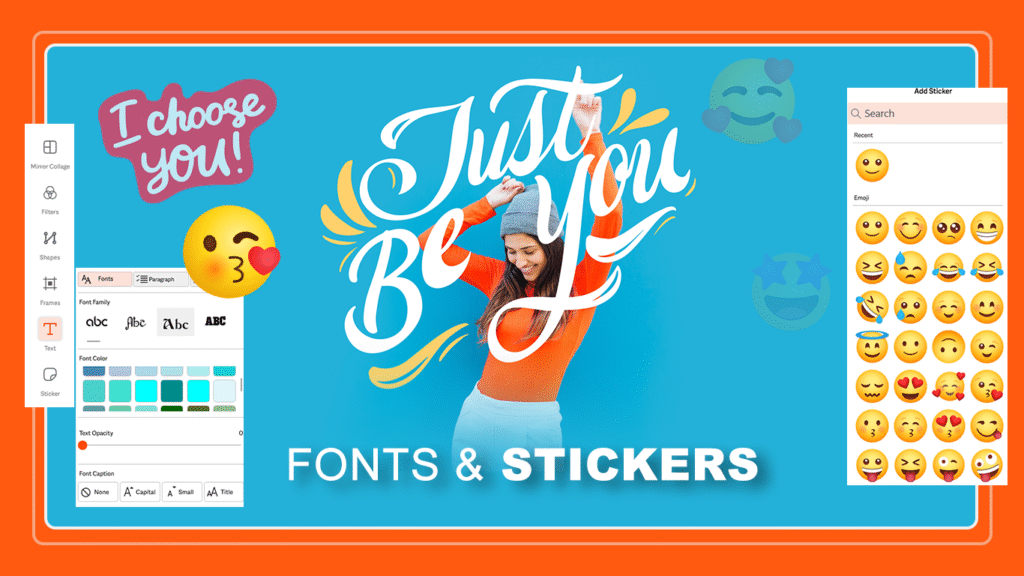
Step 8:- Save Your Work
Once you’re satisfied with all your edits, click the Save button at the bottom of the toolbar. Choose your preferred file format and location on your computer. The edited photo will then be saved and ready to share or upload.