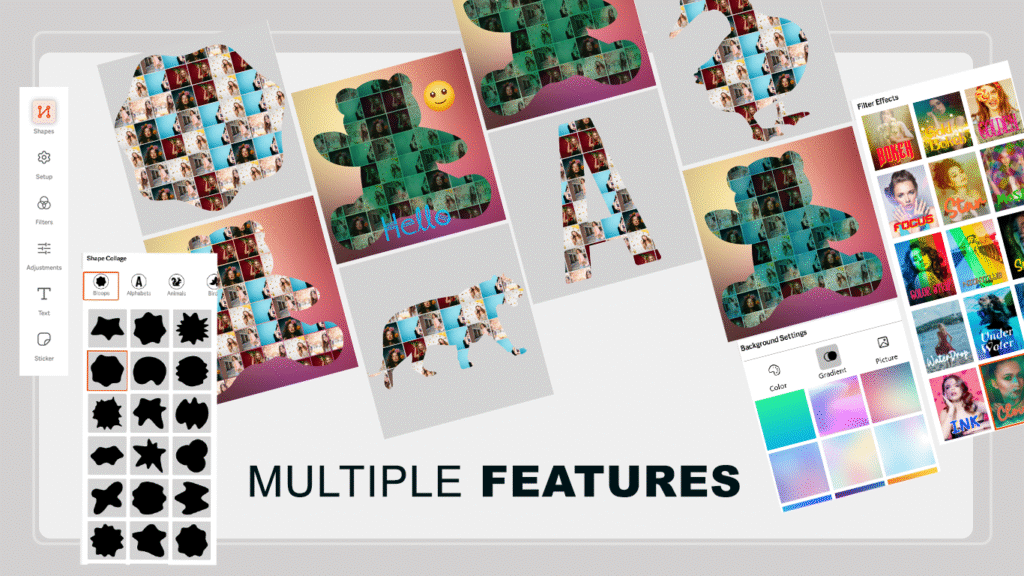Mirror Photo Edit Collage offers a unique and bold way to adorn your personal photos with over 22 dynamic mirror effects on your Windows device. This application allows you to create stunning images with magnificent effects and provides easy-to-use features for saving and sharing online.
With more than 22 dynamic mirror effects, Mirror Photo Edit Collage allows you to redefine your images. You can also add multiple filters such as artistic, sepia, negative, and more. The app offers over 100 stickers to choose from and add to your images. Additionally, users can apply cool text designs and classy patterns.
The application provides a Crop tool for easy image cropping and a rotation button to adjust the image orientation. Mirror Photo Edit Collage is a lightweight application that won’t consume much space on your device. Its intuitive design and user interface include elegant shapes and blurred background designs.
Instant sharing on social networking platforms makes it a social app where you can showcase your work to friends and family. The app offers resizable collages with 2, 3, 4, and 5 grids, as well as a free-form collage option. Users can pick their preferred layout, choose photos from the gallery, or capture them with the inbuilt camera.
Combined with basic functionality and powerful features, this app fulfills all your requirements from a photo editor. Free-to-use functions allow users to take advantage of well-polished features to revolutionize mobile photography. You can control the opacity and blur levels of your images to make them more realistic and natural. The app also allows you to adjust mirror photos within impressive frames, shapes, and text patterns.
Collages are an excellent way to keep multiple images in one place, creating a lovely and astonishing view of your photos in different columns and beautiful patterns. The application provides a Collage feature to help you beautify your images.
Editing is a crucial step in enhancing any creation. To transition your collage into a treat for the eyes, editing is the ‘go-to’ feature. The app offers various tools to kick-start your editing process.
Step 1: Launch the Application
After installing the Mirror Photo Edit Collage application on your PC or laptop, open it.
On the main screen, you’ll see several options such as Mirror Effect, Photo Collage, Shape Collage, and Video Mirror.
Now, click on Shape Collage to start creating your collage.
Next, choose multiple photos from your computer that you want to include.
If needed, click on each photo individually to crop, rotate, or flip it before proceeding.
This allows you to adjust your images for the perfect collage composition.
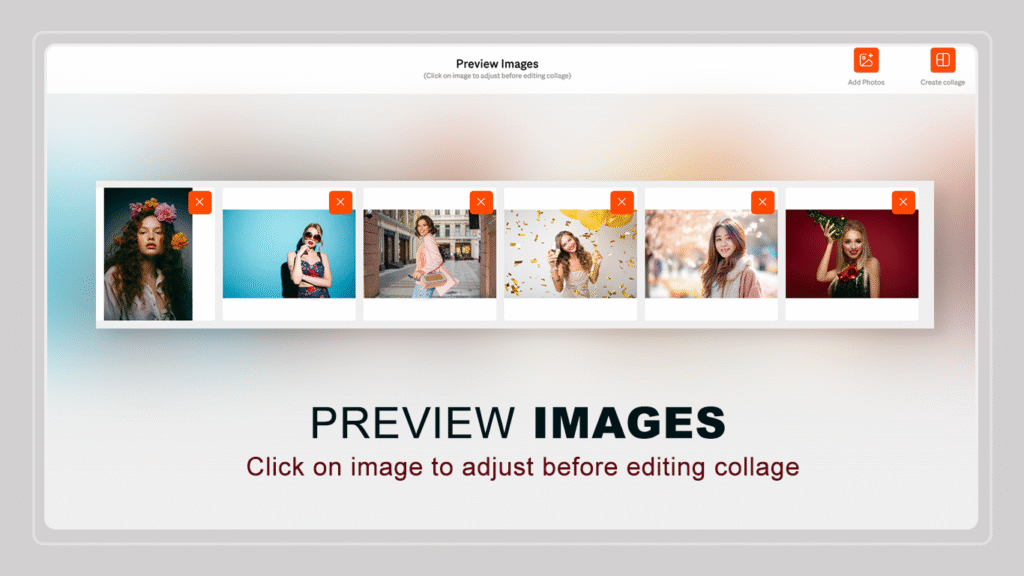
Step 2: Add Photos
Click on the Add Photos button.
Select multiple photos from your computer that you want to include in your collage.
Once selected, all the photos will appear under the Preview Images section.
If you wish to remove any photo, simply click on the orange X icon at the top-right corner of that image.
Step 3: Preview Images
In the Preview Images window, you can review your selected photos before creating the collage.
Ensure that all the pictures are correctly displayed and arranged.
When ready, click on the Create Collage button located at the top-right corner of the window.
Step 4: Choose a Shape
After clicking Create Collage, you’ll be redirected to the Shape Collage Editor.
Here, you can choose from different shape categories available on the right panel, such as:
Bloops
Alphabets
Animals
Birds
Click on your preferred shape to apply it to your collage.
Step 5: Adjust Grid Size
At the top of the editor, you’ll find an option labeled Grid Size (for example, 8 × 8).
Use this dropdown to adjust how many photo tiles you want to appear within the selected shape.
Experiment with different grid sizes until your collage looks balanced.
Step 6: Customize the Collage
Use the tools on the left panel to enhance your collage:
Shapes: Switch between different shape designs.
Setup: Change spacing, layout, and border settings.
Filters: Apply creative color filters to your photos.
Adjustments: Fine-tune brightness, contrast, and saturation.
Text: Add stylish text or captions.
Sticker: Decorate your collage with fun stickers.
Step 7: Save Your Collage
Once you’re satisfied with your collage design, click the Save button (located at the bottom-left corner) to export your final collage image to your device.